Internet Explorer 10
As you’d expect, the next version of Windows will come with an updated Internet Explorer. IE10 will be available as both a Metro-style app and a Desktop program. To app will provide you with basic browsing features, such as the ability to navigate to a website, open a new tab and start and InPrivate browsing session, but it won’t support add-ons, relying instead on HTML5 as much as possible. If you need to use plug-ins, you can switch to the Desktop version.
IE10 will be more standards complaint, which means more websites, will be displayed exactly as intended. It will also offer hardware acceleration, which uses your PC’s graphics card t speed up browsing, and improved security.
Currently, the only way to try IE10 is to download the Windows Developer Preview, which includes the latest version of the browser.However, you could also try Zuro, a free ‘immersive web browser’ that attempts to recreate the Metro version of IE10. Otherwise, you’re probably best off sticking with Internet Explorer 9 for now, for the sake of security and stability, or sing an alternative browser such as Firefox or Chrome.

The Windows 8 Taskbar has a couple of interesting new additions, including an Aero auto colorization feature that changes the color of the bar so it complements your Desktop wallpaper. Early versions of the operating system also featured a UserTile tool on the right hand side of the bar that showed who was logged in and let you quickly switch users, log off and lock your PC. This has been removed from the developer preview of Windows 8, and it’s not known whether it will be reinstated in the finished version.
Aura brings the Taskbar auto colorization feature to Windows 7, Install it and you can change the window borders, Start menu and Taskbar so they match the dominant color of your Taskbar, run Taskbar UserTile Alpha.
Picture Passwords
Instead of locking your system by entering a password, Windows 8 lets you use picture. Choose an image make on of three gestures-circles, straight lines or taps. For example, if the picture is of a person’s face, you might choose to tap or click on their left eye, their nose and then the right eye. This clever security feature is designed for use with touchscreens, but it works just as well with a mouse.
Microsoft’s Origami Experience 2.0 add-on comes with a Picture Password option. It’s designed for the ultra Mobile PC (UMPC) platform, but it will work on any computer running Vista (although your cursor’s location vanishes when you move it over the picture, which makes precise clicks awkward.)
Unfortunately, it doesn’t work with Windows 7 and, because Microsoft has patented the idea, it’s unlikely we’ll see any alternatives from anyone else.
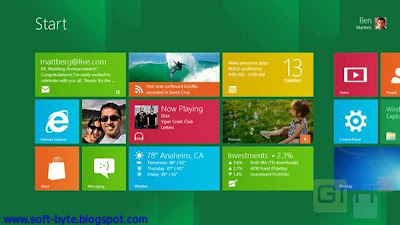
Microsoft first introduced the ribbon interface to Office some years ago, and it’s since become standard in most of the company’s other applications. Windows Explorer is the latest tool to get a ribbon makeover, with Home, Share, View and Manager / Drive tabs now running along the top of the window to give you easy access to commonly used functions. The ribbon interface is, however, controversial and has its fair share of critics who say it makes some tools harder to find. But it actually works reasonably well in Windows 8.
B-Explorer (Better Explorer)is a ribbon-based replacement for the standard Windows Explorer.The program isn’t an exact clone, but it does offer a similar look and lots of smart features, including a double panel Explorer window. Note that BExplorer only works with Windows 7. If you use Windows XP, the free tool 8 Skin Pack lets you apply a ribbon to Explorer, among other Windows 8-type changes.

No comments:
Post a Comment