Nowadays many PC users using Windows 7 Operating system, but what if you forgot your administrator login Password. The answer is very simple; you will be unable to Login to windows 7. Now the question is how to reset your windows 7 administrator password because if you don’t know about this than ultimately you have to re-install the Windows 7 in computer to gain the access again. The drawback of re-installing of Windows 7 is lost of your valuable data. So I am going to tell you the easy process to reset your admin password without having any technical expertise.
Generally, if you forget your Windows 7 password, it will be difficult to reset your password and unblock computer, because it is not so easy like forgetting your email address password which can easily be recovered through alternative email id. But resetting your Windows 7 is not so easy like an email address password.
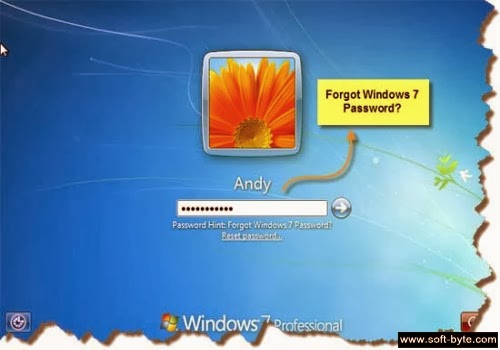
Either your beginner or advanced Windows 7 user, through simple steps you can easily rest your Windows 7 admin password or standard passwords. Just follow the following simple steps to reset your password without losing your data and operating system:
Default Windows Administrator Password
When you install any operating system like Windows 7, it will automatically create an Administrator account and by default it is not password protected account. Many users don’t have information about default administrator password and some users change it due to security reasons. So if you have not changed Windows 7 by default admin password, you can reset it easily through following simple steps:
Step1: Press and hold the keyboard keys "Ctrl+Alt+Delete" twice, Windows login screen will appear on your Desktop.
Step2: In the login screen you will see user name and Password box, Type Administrator in username box and don’t type anything in password box.
Step3: These are the simple steps; you have easily reset the reset Windows 7 password and can access your Windows 7 operating system. If you want to change your Administrator account password, simply click on start menu and than click on control panel, In Control panel window you will see option of user Accounts. Click on user Account icon and select the user Administrator and change your desire password.
2. Now, if you forgot your password protected administrator account, the method will be different to rest your administrator password. You can also use software’s or tools to reset your Windows 7 admin password.
Now note the steps if your administrator account is password protected and you need to reset this password:
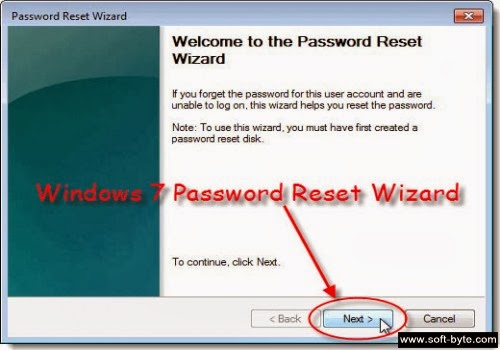
Step 1: As your computer is locked so you need another computer to perform this activity. The first step is to download Windows Password Key Professional software ISO image file to burn it.
Step 2: You need a CD / DVD or blank USB pen drive to install / burn this software and make it bootable.
Step 3: Now use any CD burning software to burn this software. Simply plug USB drive or Insert the CD/DVD to another computer and run the burning software you will see an option burn an ISO image and click on ‘Burn’ to start burning.
Step 4: After finishing the burning, remove the CD or DVD from the computer and then insert this CD or DVD to the locked computer.
Step 5: After burning this software into CD/ DVD or USB drive insert it to your Locked computer and reset your computer and go to Bios setting and make first boot to USB (if you have burn software in USB) or CD/DVD/USB and boot from it
Step 6: Follow the instruction and . easily reset your Windows 7 password. Once you reset your password boot your computer again and change the boot option and make your first boot to hard drive.
I hope you have learned that how easy to successfully reset your Windows 7 Password.
