Nowadays, YouTube is ban in many countries around the world. YouTube is very important source of watching videos online without paying any single penny. YouTube is not only the source of entertainment but also a big source of education. Through video tutorials students can learn desire things. Now come to the point, the important question is that how one can open YouTube when YouTube is blocked without having any technical skills. Just follow the following steps to open the YouTube easily where YouTube is banned due to different reasons.
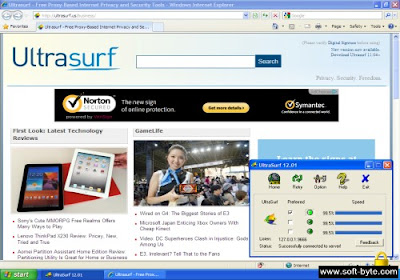
Step No: 1 Open any browser (i.e. Mozilla, Google Chrome) and type: www.google.com.
Step No: 2 Type in search engine Ultra surf and click on search button.
Step No: 3 You will see link of official site of Ultra surf. Just simply open site and download the software Ultra Surf. Ultra surf is free software and tiny software around 1 MB.
Step No: 4 The download software is in compressed form and typically in rar format. Simply right click on type file and click on extract on Ultra surf folder.
Step No: 5 Now, open the folder run the file ultrasurf.exe , once the software windows shows connected status, simply click on minimize button. You will see lock icon nearby system tray.
Step No: 6 Now Simply open any browser (i.e. Mozilla or Google Chrome) and type www.youtube.com. You are ready to watch YouTube videos.
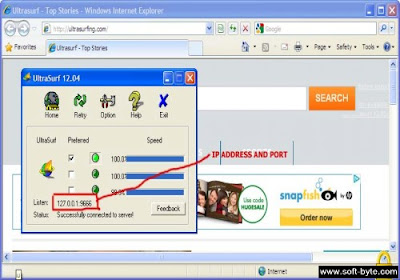
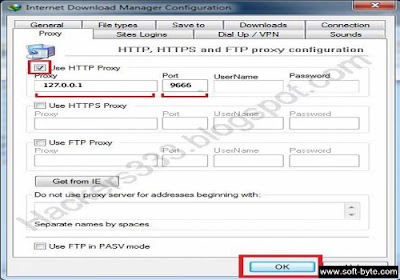
Through above mentioned method you can easily play YouTube videos without any trouble. Now I am going to tell you how to download YouTube videos through IDM where YouTube is block.
Download YouTube videos when YouTube is blocked through IDM (Internet Download Manager)
Step No: 1 Double click on IDM (Internet Download Manager) icon on system tray. IDM window will be open, click on Downloads Menu and click on option. After that Click on Proxy / Socks tab and click on use Proxy. Type the following information.
Proxy Server Address: 127.0.0.1
Port: 9666
Username: (Leave it Blank)
Password: (Leave it Blank)
Step No: 2 Now you can download video through IDM. Simply open YouTube in your browser, you will see IDM icon on YouTube video, just click on IDM icon and start downloading videos.
I hope you will enjoy above mention tips. If you have any question regarding these tips than feel free to comments.
