Google is often criticized for its privacy policies, but most of their products have settings that help protect your personal data. Learn how to find and enable them.
Gmail
To protect your Gmail inbox and contacts, make sure you only ever access your account on a secure server, whatever computer you’re using. Go into Mail Settings and, on the General tab, choose the option ‘Always use https’ in the ‘Browser connection’ section. This will guarantee that you always log in using a secure server, even on public and unsecured networks.
If you want to give someone else access to your Gmail account without revealing your password, go to ‘Accounts and Import’ under Settings, click the ‘Add another account’ link next to ‘Grant access to your account’ and enter their email address. They won’t be able to change any of your settings.
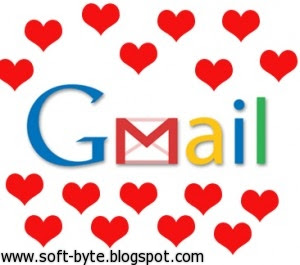
YouTube
To keep your YouTube videos private, sign into the site, click the arrows next to our Account name and choose Settings. The Privacy tab lets you choose who can send and share your videos, as well as what statistics and data linked with your account are made visible to the public. Click Manage Account if you want to change either your password or the Google account that’s associated with YouTube, and set which third-part y sites and apps can access your information.
To prevent people from seeing what you’ve been watching, click the Sign out Everywhere link at the bottom of the rage to sign-out of all YouTube account.

Web History
Each time you make a search while signed into your Google account, the details are stored. This search history is then used to personalize future search results. You can delete your entire history by clicking the gear icon in the top-right corner of the Google homepage. Choose Account Settings, Web History then ‘Clear entire web history’.
You can also access this setting from Google search results by clicking ‘View customizations’ at the bottom of the page. Rather than clearing the entire history, you can also delete individual results under ‘Manage web history’. Choose the tick boxes next to the unwanted entries, then click Remove.
Google+
Google+ has already earned praise for its default privacy options. You can tighten the security further by choosing ‘Google+settings’ from the gear menu when viewing your profile.
The Google+ tab manages your notification options and delivery preferences, and lets you control the location information for on your photos. The ‘Profile and privacy’ setting lets you edit your Circles, including who can share posts with you and who your posts are shared with. Your network visibility, which shows the other people that appear on your profile, can also be edited here. Click ‘Edit photos settings’ to give permission for photos tagged with your name to automatically link to your profile.
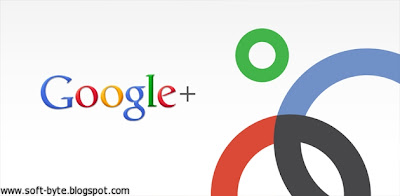
Google +1
Clicking a Google+1 link lets you share pages you like with other people. Google stores these pages on the +1 tab in your Google account by accessing your profile and holding details of the URL you shared, your IP address and information about your browser.
To stop Google saving this data, you can undo the +1 option by going to the list of sites you’ve recommended and clicking Undo. The information is then deleted. If you don’t want to see +1 related content on other sites, you can disable them. And if you don’t want other people to see your recommendations, go to the +1 tab on your profile and untick the ‘Show this tab on our profile’ box. The +1 information can only be shared if your profile is publicly visible. To change this , go to ‘Account settings’, ‘Account overview’, ‘Edit profile’ and deselect the ‘Search visibility’ option.
Picasa Web Albums
To stop unauthorized people viewing the pictures you upload to Picasa Web Albums, click the ‘edit’ link in the information section for a particular album and set the Visibility to Limited or ‘Only you’. Alternatively, you can change the privacy settings of multiple albums by clicking the ‘Edit visibility’ link on the main Albums page.
For further privacy controls, choose ‘Photos settings’ in the gear menu, then click the ‘Privacy and Permissions’ tab. Here, you can stop Picasa automatically mapping photos if they contain location data and also prevent people from ordering and downloading your photos.
Google Docs
By default, Google makes documents stored within Docs private and only visible to you. To manage who you share your documents with, select one from your list using the tick boxes, click the arrow button in the top-right corner to show the Details pane and click the pencil icon next to Sharing. Add or remove the people who have access or manage how they access it; whether they can edit or just view.
In the Action drop-down menu, you can also hide selected documents from the homepage or download them all.
Google Calendar
You can choose to share only certain elements of your Google calendar with other people, which is handy if you use it to organize both your personal and business timetable. Choose ‘Calendar settings’ from the gear menu, then decide whether to make the calendar public or only visible to certain people. You can enter their email addresses below.
Google Advertising
When you search using Google, your history and site visits are tracked using cookies such as Double-click. This helps Google show you targeted ads, based on what you’ve searched for previously. Aside from deleting your web history, you can manage your advertising settings by opting out of the Double-click cookie in the Privacy Center. If you don’t want to opt out completely, click ‘Manage your ads preferences’ on the same page to select which ads you see.
To edit advert preferences on Android devices, Google provides a QR code that lets manage the settings. Alternatively you can download the Google Search app and edit your preferences from there. You can also install an opt-out plug-in for Firefox, IE and Chrome.
