Outlook.com is Microsoft’s latest web mail service, which combines Hotmail, Windows Live and all your social accounts in one. It is a new web-based email service from Microsoft designed to replace Hotmail. It gathers all your emails, social updates, contacts, calendars and Skydive files in one place, and has been redesigned to look consistent with Windows 8.
You can create an Outlook.com ID to use the service, or convert your existing Hotmail or Windows Live accounts, if you change your mind and decide you prefer your old accounts; you have got 30-days to switch back. After that, the change will become permanent.
To change to an Outlook.com address, click Get ID from your welcome email or set one up. Type your chosen address and choose a suffix from the drop-down menu. Create a password, if you already will stay the same. Changing your ID is optional.
You can create an Outlook.com ID to use the service, or convert your existing Hotmail or Windows Live accounts, if you change your mind and decide you prefer your old accounts; you have got 30-days to switch back. After that, the change will become permanent.
To change to an Outlook.com address, click Get ID from your welcome email or set one up. Type your chosen address and choose a suffix from the drop-down menu. Create a password, if you already will stay the same. Changing your ID is optional.
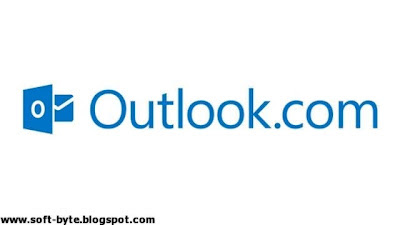
All emails sent to your new ID and your existing Hotmail address will appear in your Outlook inbox. To start them into separate folders, click the cog icon, then click ‘More email settings’ and choose’ rules for sorting new messages’ under Customizing Hotmail.
Select ‘To or CC line’ from the drop-down menu and type your Hotmail address. Pick a folder from the ‘Move to Inbox’ list or select ‘Move to a new folder’ and give it a name. Click saves to create a rule. Repeat this for any other email addresses you wan to sort.
For more sorting options, go to email settings, ‘instant actions’. You can ‘Add actions’, such as ‘Move to’ and Categories from the drop-down menu. You can also change the order they appear and remove them. Click Save. The actions will show up when you hover over an email in your inbox.
Select ‘To or CC line’ from the drop-down menu and type your Hotmail address. Pick a folder from the ‘Move to Inbox’ list or select ‘Move to a new folder’ and give it a name. Click saves to create a rule. Repeat this for any other email addresses you wan to sort.
For more sorting options, go to email settings, ‘instant actions’. You can ‘Add actions’, such as ‘Move to’ and Categories from the drop-down menu. You can also change the order they appear and remove them. Click Save. The actions will show up when you hover over an email in your inbox.
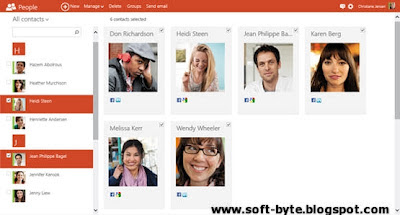
To connect social accounts and see updates in your inbox, click your account name and ‘Edit profile’. Go to ‘Connected to’, click Connect and select a service. Follow the prompts to link that account. To send instant messages to connected contacts using Outlook, click the smiley-face icon in your inbox.
To import contacts from other sites, click the arrow next to Outlook in the top-left corner. Select people. Choose one of the options, such ‘Twitter contacts, you can search your contacts and remove duplicates by clicking Manage, then ‘Clean up contacts’.
To import contacts from other sites, click the arrow next to Outlook in the top-left corner. Select people. Choose one of the options, such ‘Twitter contacts, you can search your contacts and remove duplicates by clicking Manage, then ‘Clean up contacts’.
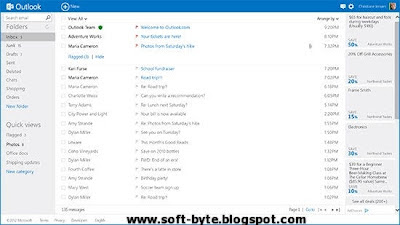
Click the arrow next to People to see your Calendar and access Skydive files. Click Calendar, and then subscribe to import a Calendar from another service. You can paste the URL. Or import an ICS file. Go back to Calendar, Options to change reminder settings, notifications and other calendar preferences.
If you want to stop receiving emails to your old Hotmail account, click your account name, then ‘Account settings’. Under Notifications, click Email and remove any unwanted addresses. To delete your Outlook and Hotmail accounts entirely, click Overview and ‘close accounts’.
If you want to stop receiving emails to your old Hotmail account, click your account name, then ‘Account settings’. Under Notifications, click Email and remove any unwanted addresses. To delete your Outlook and Hotmail accounts entirely, click Overview and ‘close accounts’.

No comments:
Post a Comment