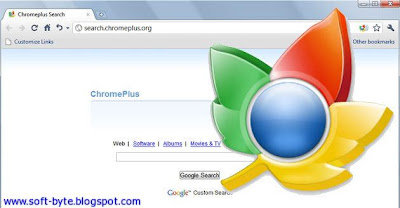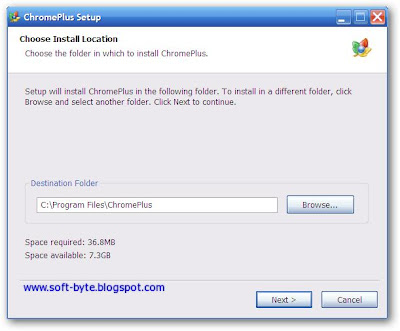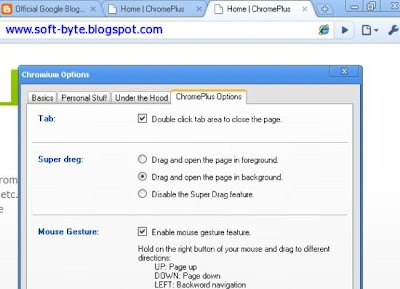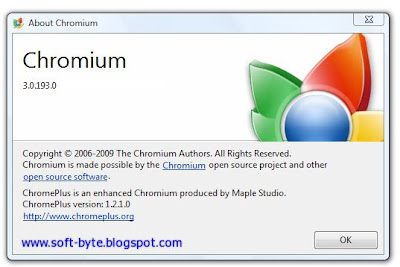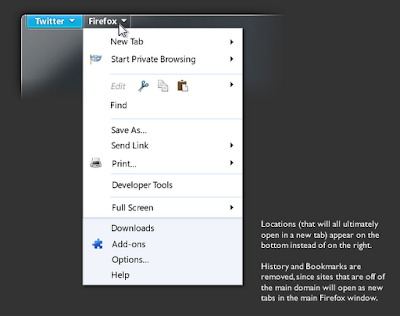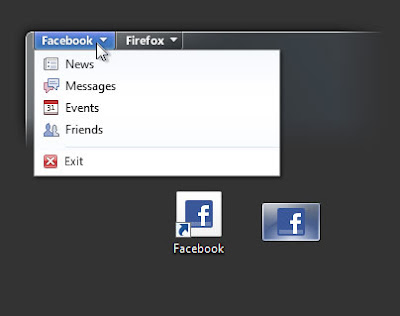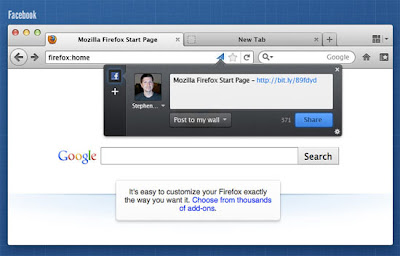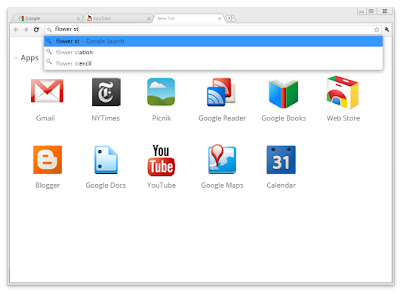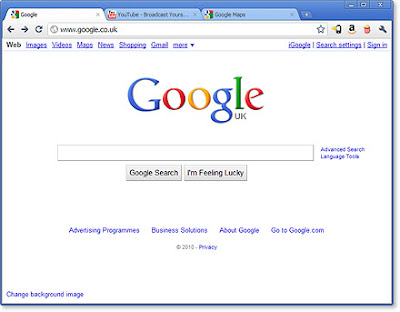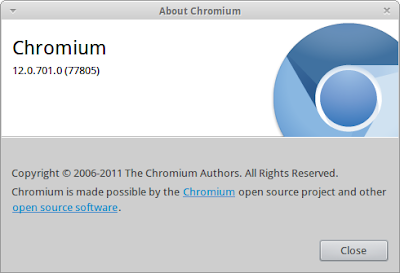Now in its 12th stable version, with a 13th in beta and a 14th in development, Chrome has gone through releases faster than any other browser, constantly adjusting its interface and adding innovative tools. Here are 10 of Chrome’s best new features that you won’t find in Firefox or Internet Explorer.You can free download from its official site.
Convert your speech into text
Save yourself the hassle of typing by using Chrome’s new speech-to-text feature. Click the microphone icon on a compatible website to launch the feature and talk into your PC’s microphone or headset. The browser will then covert your words into written ones using HTML5.
You can test the tool by going to Google Translate, setting the input language as English and clicking the microphone icon in the bottom-right corner of the text box. Speak a word or phrase to translate it into the language of your choice and click Listen to have the text read back to you. Other Google services will be adding the feature soon.
Get protection from Malicious Downloads
Chrome recently introduced a Safe Browsing feature that warns you about potentially harmful files before you download them. Using the same algorithms that help Google determine dodgy websites in search results, the tool automatically detects dangerous files and asks whether you want to discard the download or go ahead and save it anyway. It’s true that Firefox and Internet Explorer both warn you about downloading certain types of file but Chrome’s Safer Browsing tool actually checks whether the source site is known to contain malware to give you a more sophisticated level of protection, especially from social-engineering threats in which fraudsters try to trick you into revealing personal information.
Quickly find Browser settings
Unlike Firefox and Internet Explorer, Chrome now displays its Options on a browser tab rather than in a dialogue box. Usefully, this tab includes a search facility that lets you quickly locate specific settings-for example, options for managing passwords and deleting cookies. You can also bookmark the individual Options sections-Basics, Personal Stuff and Under the Bonnet for easy access.
Run Flash content in a sandbox
To stop Flash content on web pages infecting your PC with malware, Chrome now ‘sandboxes’ Adobe Flash player.By running the plug-in in a secure, ring-fenced environment, the browser keeps the rest of your system safe from Flash-based security attacks. The sandboxing is done automatically and saves you have to block all Flash content by using an extension such as Flash-Block.
Get more Control over Apps and Extensions
In a similar way to the Task Manager in Windows , Chrome now provides information showing which extensions, apps and tabs are running in your browser, and lets you close any unnecessary ones with a single click. To access the Chrome Task Manager, either Click the spanner icon and choose ‘View background pages’ or press Shift+Esc on your keyboard.
To close an extension, app or tab, select it name in the list and click ‘End Process’.
Install Extensions without Restarting
Despite claims to contrary, many Firefox add-ons still require you to restart the browser to complete installation. In Chrome, however, any apps or extensions you install from the rapidly expanding Chrome Web Store are now instantly added to the browser, with no need to restart. The only exception is when you update Chrome itself.
Improve Google search results
Google is doing its best to remove ‘content farms’ (low-quality sites) from its search results, but many are still slipping through. To help keep the content farms at bay, you can install the new Chrome extension Personal Blocklist, which lets you block specific websites and domains so they never again appear in any of your search results. The add-on was created by Google and sends information back to the company to help it identify worthless sites. Click the Personal Block-list icon on your toolbar to review the pages you’ve blocked and undo your decisions if necessary.
Delete Flash Cookies to keep your Browsing Private
Most of us are familiar with ‘traditional’ browser-based cookies, but many websites now store our personal information in the form of local-shared objects (LSOs), otherwise known as Flash cookies. Usually, these aren’t deleted when you clear you browser data, but Chrome now lets you get rid of them so you can cover your online tracks. Click the spanner icon, go to Tools, ‘Clear browsing data’ and select the option ‘Delete cookies and other site and plug-in data.’
Load Web addresses as you type
All browsers offer an auto-complete feature, but Chrome is the only one that loads pages as soon as you start typing in its ‘omnibox’ (address bar). This feature, called Chrome instant, saves you having to click a suggestion in the auto-complete list or press Enter on your keyboard to go to a site. If you want to turn off instant, click the spanner icon, choose Options, and, on the Basics tab, deselect the option ‘Enable Instant for faster searching and browsing’.
Get maximum Browsing space
Can you imagine a browser without an address bar? The Chrome developers already have, and you can view the results in pre-release ‘Canary’ version of Chrome 13. A feature called Compact Navigation removes the navigation bar drops down, only to vanish again once you’ve typed the address. Chrome’s Back and Forward buttons are moved up a level to appear in the top-left corner of the browser in line with the tap bar.